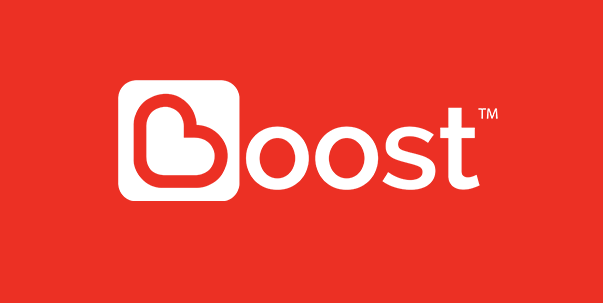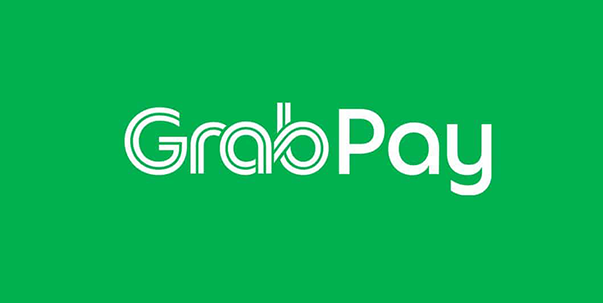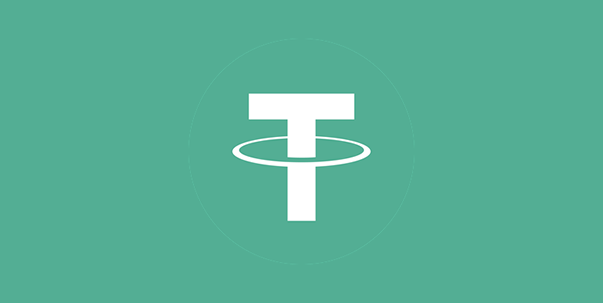UID is the Username of your Account; it’s just like your name.
It serves the function to ensure the protection of the account of the majority of user groups, avoid
malicious users from misappropriation and fraud, and let all users get the most secure experience.
Note: UID account cannot be changed
Binding a mobile phone number or email address is convenient for you to change the password or find the password in future. It can be used to receiving the verification code
If user didn’t bound your bank account for withdrawal, then the system will directly let user to
choose which bank account for withdrawal
The following steps show how to bind with your bank account:
Payment Pin is to ensure the safety for all of our users.
So by creating the payment pin it serve as a code for secondary security.
During the transfer and withdrawal process, you have to enter your payment pin so to complete the
whole transfer process.
If the user does not create a payment code before transferring, the system will direct the user set the payment code as follows:
Binding a mobile phone number or email address is convenient for you to change the password or find the password in future. It can be used to receiving the verification code
If user didn’t bound your bank account for withdrawal, then the system will directly let user to
choose which bank account for withdrawal
The following steps show how to bind with your bank account:
ORANGE88's multi-purpose QR code functions are "Promote", "Transfer" and "Add Friends"
Its own QR code allows third parties to identify the QR code for registration and download platform through WeChat scanning or other application software, and become their referrer.
Becoming a referrer can extra earns the total bet bonus of your next generation of users. This feature will benefit for life and will never stop
Click the QR code icon in the bottom of the ORANGE88 personal account, click "Save to Album", so that it can be posted to social media or friends, become a recommender of the majority of user groups, and get more income
Click on "Contacts" in ORANGE88 personal account to find "New Friends"
In addition to entering the UID account of a friend object, you can also send a friend request by
scanning or exporting a QR code image.
When a visitor logs in (without a referrer binding), he cannot enter any game and cannot deposit or withdraw cash. Visitors need to set the permission to bind the "recommended referrer" to trigger the game and the recharge function
Step 1: Log in to ORANGE88, click "Me" > "Settings" > "Referrer"
Step 2: You can scan the QR code of your friend or the QR code of the promoter found on the Internet
to bind the recommender. After the binding is completed, all operations can be performed normally
In order to protect your account, when using different devices to log in, you need to complete the
"bind device" step
Enter your mobile phone number on a new device for receive a verification code to log in
The transaction record in the upper right of the wallet function can filter various platforms and time to view detailed transaction records. In addition, the user's transfer content is presented in detail in this function.
The order history function saves user recharge and withdrawal records. Click the record to view the
details
If your top up and withdrawal has not passed or reject, you can click into the details to view the
reason.
As an international leading online game company, we have world-class game information experts, helpful and experienced customer service teams, professional marketing and state-of-the-art technical team to ensure that our customers can enjoy playing in a safe environment.